Take advantage of the mobility, flexibility and power of Keynote for iPad to share presentations with a world-wide audience through video-sharing websites (YouTube, Vimeo, etc).
This tutorial requires Keynote for the Mac to export as a movie.
Tips and step-by-step instruction for using technology to teach effectively.
Take advantage of the mobility, flexibility and power of Keynote for iPad to share presentations with a world-wide audience through video-sharing websites (YouTube, Vimeo, etc).
This tutorial requires Keynote for the Mac to export as a movie.
More and more educators are becoming comfortable with the idea of using technology to time-shift instructional lectures to allow more class time for differentiated instruction and project-based learning.
One of my clients is interested in using materials already available on the web as a compliment to classroom mathematics lessons and wanted to know how to connect their existing Google Apps for Education deployment to Khan Academy’s website.
Rather than individually walking each teacher through the set-up process, I decided to flip the lesson and provide a baseline procedure via video tutorial:
*Update 12/10/11 – I’ve given up on using YouTube’s RSS feed due to the time lag. Now I just create a homework post that includes the video AND the response form. My blog RSS updates immediately and then MailChimp scrapes it to send home.
In my experimentation with a time-shifting flipped classroom model, I’ve been building videos for both students and teachers but have been searching for a way to automatically collect data on how much of my intended audience is using the material.
I’m happy with my mid-video interactive self-quizzes: In an attempt to test for comprehension while within content consumption-mode, I’ve been using YouTube annotations to create interactive quizzes and review markers that allow students to self-test for comprehension.
I’m happy with using a Google Form to check for comprehension post-video: Ramsey Musallam taught me to use a post-video survey to collect student responses with material, a quick question and answer check-in that asks students to regurgitate but then synthesize the information they’ve just reviewed.
I’m wasn’t yet happy with figuring out how often my students are accessing content. I can look for number of video views and average time spent on video, but that doesn’t tell me who or when. This desire is complicated by the fact that my students are 10-12 years old, and I don’t want to sign them up for any third-party accounts to receive notifications. My current system relies on YouTube’s hidden RSS feeds, Google Apps for Edu’s email system, and GApps free MailChimp service.
With the current YouTube system, to subscribe to a channel or create a personal channel, YouTube asks my students to create their own YouTube account and then link it with their school Google Apps account. I can’t and won’t ask a 10-year-old to create an account, so I need a different solution.
Fortunately, YouTube actually generates a hidden user RSS feed. This isn’t publicized and it isn’t perfect – in my testing it takes up to 6 hours for a new video to be added to the RSS feed.
The feed address is always:
http://www.youtube.com/rss/user/USERNAME/videos.rss, meaning that my TechWithIntent feed is located at:
http://www.youtube.com/rss/user/techwithintent/videos.rss
Once I have the RSS feed, I had to figure out how to get new post updates into my existing student system. I could have used Google Reader, but that would require that students visit the Reader site to check for updates. I want an automated system that would push new content directly to my audience.
If students use Apple Mail or Microsoft Outlook, they can subscribe to the feed and receive updates directly in their email program. My students only use the Gmail interface or IMAP to Mail for iPad, neither of which have an RSS subscription feature.
I took a tip from email marketers and decided to look for a way to send a note to student inboxes when a new video is posted. Within my Google Apps for Edu deployment, I enabled the brilliant and free MailChimp Marketplace Solution.
With MailChimp enabled, I authenticate into the service and build a new campaign to send out an email update to my subscriber list when a new video is posted. This allows me to automatically email my students every time there is a new video and track who clicks on the link and how often they do so.
The real test of comprehension is the conversation and project-based learning that occurs in the classroom after students have engaged online content. However, with accurate data on which of my students have clicked through to the new video, in-video self-quizzes with chapter markers for key concepts, and a post-viewing survey, I can get a better understanding of how my students use the material prior to classroom arrival.
It also allows me to make connections and support students on an individual level. I can keep an eye out for inconsistencies – a student that doesn’t complete the online survey but can speak with understanding in the classroom; a student who doesn’t share at school but expresses themselves at-length online; a student who only accesses content during study hall; a student who can regurgitate information word-by-word but can’t put their learning into open-ended practice, etc.
My current MailChimp integration system isn’t perfect due to the time lag between posting a video and the RSS feed update. To ensure that the assignment email blast goes out on the right day, I typically post the video first thing in the morning, giving YouTube enough time to update the RSS feed. Some students visit the site of their own initiative, and so their clicks aren’t recorded.
However, this solution keeps my student information safe and doesn’t require additional accounts, services, or software for my students or myself. This solution is fully automated once I post a video online, and the combination of click-through rates, average time spent-on-video, and Google Form results create a fairly comprehensive collection of individual and group habits.
If readers have an alternate way of scraping YouTube for new content, I’d love to hear about it in the comments and incorporate into my existing practice.
I just uploaded a test video to Vimeo to compare the time between posting and RSS feed update. If the time lag is significantly less, then this may be a better video sharing option for automation.
*Update 6/2012: this no longer works with the OS5.1 upgrade.
*Update: the connection killing link can be sent via email and/or twitter by converting to a URL. Proof of concept: http://tinyurl.com/phoneOffGoOutside
A few hours ago I came across a trick that is making the rounds on the interwebs – create iOS homescreen shortcuts to various settings (thanks @crafty184).
The link structure is super simple: prefs:root=”SETTINGSMENU”&”OPTIONALPATH”
This structure is so simple that I guessed that it would be possible to append another parameter to the string and force changes to the settings. Turns out, it is possible.
I’ve only been guessing for about 5 minutes, but I have figured out that you can force an iOS 5 device into airplane mode by adding “&ON=0” to the end of the prefs:root=AIRPLANE_MODE path.
WARNING: THE FOLLOWING LINK WILL OPEN YOUR IOS SETTINGS AND SWITCH YOUR PHONE TO AIRPLANE MODE.
Switch phone to airplane mode now
There are probably a lot of other shortcuts that can be created – here is a list of iOS settings paths from holgr.com for people to experiment with:
prefs:root=General&path=About
prefs:root=General&path=ACCESSIBILITY
prefs:root=AIRPLANE_MODE
prefs:root=General&path=AUTOLOCK
prefs:root=General&path=USAGE/CELLULAR_USAGE
prefs:root=Brightness
prefs:root=General&path=Bluetooth
prefs:root=General&path=DATE_AND_TIME
prefs:root=FACETIME
prefs:root=General
prefs:root=General&path=Keyboard
prefs:root=CASTLE
prefs:root=CASTLE&path=STORAGE_AND_BACKUP
prefs:root=General&path=INTERNATIONAL
prefs:root=LOCATION_SERVICES
prefs:root=ACCOUNT_SETTINGS
prefs:root=MUSIC
prefs:root=MUSIC&path=EQ
prefs:root=MUSIC&path=VolumeLimit
prefs:root=General&path=Network
prefs:root=NIKE_PLUS_IPOD
prefs:root=NOTES
prefs:root=NOTIFICATIONS_ID
prefs:root=Phone
prefs:root=Photos
prefs:root=General&path=ManagedConfigurationList
prefs:root=General&path=Reset
prefs:root=Sounds&path=Ringtone
prefs:root=Safari
prefs:root=General&path=Assistant
prefs:root=Sounds
prefs:root=General&path=SOFTWARE_UPDATE_LINK
prefs:root=STORE
prefs:root=TWITTER
prefs:root=General&path=USAGE
prefs:root=VIDEO
prefs:root=General&path=Network/VPN
prefs:root=Wallpaper
prefs:root=WIFI
prefs:root=INTERNET_TETHERING
In prepping the edcampIS.org website for registrants, I took a few minutes to figure out how to automate parts of the process in an effort to minimize ongoing support. Fun experiments include:
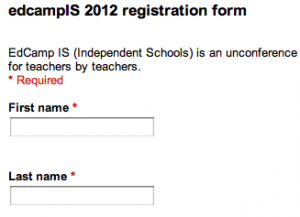
This process is fairly straight-forward. You’ll need a Google account, a Google form to use, and a website where you’ll be embedding the form. When looking at the “Edit form” window in Google Docs, click on “More actions>Embed” and copy the code in the pop-up window. (more…)
YouTube doesn’t have to be a place where viewers passively watch video. Free annotation tools allow content creators to provide interactive opportunities to engage content. The resulting video can be used as part of a flipped classroom model or to time-shift any kind of instruction.
This video tutorial shows you exactly how to create buttons that can be placed on your video to jump forwards and backwards within the timeline.
Here is an example of an interactive lesson on fractions that use YouTube annotations to create a quick self-quiz. ((From a previous blog post: Interactive flipped instruction with YouTube annotations and time-markers)) This flipped instruction (flipped classroom) example redirects the viewer directly into the pertinent portion of the lecture that addresses any incorrect answers:
Here is an example of a video that covers several different topics and includes an introductory table of contents that can be accessed at any time. ((From a previous blog post: Screencasting and flipped instruction: beyond math ))
Final example is fun but also a powerful example of the freedom that interactivity allows. Use the buttons to play the piano and create your own song – one that the original video creator could never have imagined.
It can be overwhelming for a teacher to feel compelled (or mandated) to “use more technology” in the classroom. Sometimes is seems that the required to quantify assessment and use data analysis results in the de-personalization of feedback and is of less value to students.
Technology integration doesn’t have to mean building a rocket or using GIS data in a lab; technology can be a tool that allows teachers to do their jobs more efficiently. Katrina Kennett (@katrinakennett) shows us a great example by using a spreadsheet to track and grade essays against a rubric without sacrificing personal feedback. Katrina uses Google Docs to share student evaluations – the result is part living documentation of progress, part portfolio, part conversation. Add it all up and a student sees their teacher model 21st century fluency, understands what is expected of an assignment, and receives guidance on how they can improve.
To learn more about Ms. Kennett’s use of Paperless Grading and the formulas she is employing, visit http://kennettenglish.blogspot.com/p/grubrics-paperless-grading.html
Flipped instruction (the flipped classroom model, vodcasting, time-shifting) is an attractive concept because of the in-class time that is freed to work through concept application and discussion. One of the criticisms of this teaching tool is that students receive knowledge in a passive state – by watching video.
In an attempt to create a more interactive experience for students, YouTube annotations and time-markers can be used to create “check-ins” as the lesson progresses. Below is a simple proof of concept* using a review of fractions. There are an infinite amount of creative possibilities using these free tools, and they work when viewed at YouTube.com or when embedded into a class website.
How might you use these tools – feel free to comment below.
*This is just a proof of concept. Audio quality is low and audio/video channels get out of sync towards the end.
In response to recent articles on the concept of flipped instruction and iPad screencasting reviews, some educators have emailed or commented and asked how time-shifting lectures can be used beyond mathematics classes or math-based science classes.
Here are 10 quick examples of non-math flipped classroom ideas. The entire video clip was created using Explain Everything for the iPad.
Examples are provided for :
At its core, flipped teaching (also called flipped classroom, flipped instruction, vodcasting, educational video-on-demand) is a format for removing some of the lecture-based lessons from classrooms and giving students the ability to learn that content in their own time at their own pace. This is done through recording video-based lectures* [editor note: flipped philosophy has moved away from requiring video – see this article for more information. 4/25/2012] and posting them online for students to engage and respond to.
There are several advantages to this model of teaching.
Jon Bergmann, Jerry Overmyer and Brett Wilie outline some other benefits in somewhat of a flip model manifesto published at The Daily Riff: ((Bergmann, Overmyer and Wilie http://www.thedailyriff.com/articles/the-flipped-class-conversation-689.php))
Flipped classroom isn’t the first time that technology has been held up as a solution for the worldwide challenges that are occurring in education, and it won’t be the last. However, the focus of flipped teaching is different from other examples in that the technology itself is simply a tool for flexible communication that allows educators to differentiate instruction to meet individual student needs and spend more time in the classroom focused on collaboration and higher-order thinking. The technology solutions are varied and don’t rely on a single vendor to implement. Flipped teaching is a great example of using technology with intention.
This educational practice has been around for over a decade, but visibility in educational circles is increasing as the cost of implementation goes down and also through Bill Gates’ endorsement of Salman Khan. Khan takes both praise and criticism from teachers, media, education departments and business on a global scale.
Educators critical of Khan’s model point out that his lecture-respond model does nothing to inspire students and furthermore just encourages the “drill and regurgitate” learning that is built for standardized tests. Frank Noschese eloquently elaborates in his article Khan Academy: My Final Remarks:
[W]e should be inspiring [students] to figure things out on their own and learn how to create their own knowledge by working together. For example, instead of relying on lectures and textbooks, the Modeling Instruction paradigm emphasizes active student construction of conceptual and mathematical models in an interactive learning community.
Ramsey Musallam is working with the flipped model to address Noschese’s observation and push the practice into a more constructivist experience. His graduate work at the University of San Francisco focused on the cognitive psychology behind time-shifted instruction. Based on his research, Musallam adds a few best practices to the flipped model; ones he believes enhance student retention and understanding:
Ramsey Musallam’s dissertation outlines the specific value of how video instruction supports effective learning by reducing cognitive load by controlling distraction and sensory input.
Ramsey Musallam of Sacred Heart Cathedral Preparatory lectures on molarity using time-shifting technology:
Stacey Roshan of the Bullis School uses a vodcast to solve linear equations by graphing:
Troy Cockrum of St. Thomas Aquinas School uses flipped classroom concept to introduce students to the parts of a 5 paragraph essay:
John Sowash offers 6 steps for trying a flipped classroom model with your students in this presentation:
The Flipped Class – 3 part series by Jon Bergmann, Jerry Overmyer and Brett Wilie for The Daily Riff.
Review of 4 screencasting Apps for iPad.
Ramsey Musallam offers a comprehensive list of technologies and supporting software from concept all the way to publication on his website.
The Flipped Class Network – a Ning group devoted to sharing best practice.
Flipped Teaching overview as it pertains to learning cycles by Jackie Gerstein at User Generated Education.
Read a teacher’s reflection on one full year of flipped instruction at Mister McIntosh’s post, Preseason Thoughts and Reflections for 2011.
Mace Mentch gives a full overview with examples at Western Case University (May 2010)